4 Messages
Improved UI design
Improved UI design
The most evident change with the import UI v2 is the new design. The refreshed UI offers a more intuitive mapping experience.
-
When importing, the focus is shifted from Collibra characteristics to the fields in your file. Your fields are displayed on the left and and allow mapping to the corresponding characteristics in Collibra on the right. For an export import roundtrip your fields will be auto-mapped. You no longer need to select a specific view.
-
A separate section shows you all unmapped fields. It clearly indicates the fields which could not be mapped. Once a field is mapped it moves to the mapped section.
-
When a relation type in the file matches with multiple relation types in Collibra (only 2 elements of the relation type are used), it will not get auto-mapped to avoid any incorrect mapping. You can manually map such relations. The introduction of a third element with the May release (2023.05) will make relation mapping almost always unambiguous during export import roundtrips.
Handling of missing or unmapped fields
The initial version of the import UI v2, expected mandatory fields, such as domain, community, or asset Type, to be explicitly provided and mapped on the UI. This allows for the data to be correctly created in the desired location without any assumptions or implicit behavior. However, thanks to your feedback, we will relax some of these conditions in upcoming releases.
A. Missing domain, community or domain type
Import UI v1
When the organization information was missing (or not mapped) for assets, this was assumed based on the domain from which the import was triggered.
Import UI v2
As of the May release (2023.05) we will auto-default to the current domain (from where the import is triggered) when the domain is not mapped for the primary or related assets. When the asset ID is mapped, the import is expected to be an update. In that case the domain will not be auto defaulted. The various scenarios will be described in detail in the 2023.05 product documentation. DCC-I-1538 Import UI v2 - on default map to current domain
When importing from a Global, Application or Community view, we can not determine domain information. Domain information needs to be provided for a successful import.
We recommend to provide these values explicitly, wherever possible, for a more reliable result.
B. Missing asset type during an asset import
Import UI v1
When the asset type is not mapped and no further context is available, it defaults to “Business Asset”. If at least one or more relations are available, the asset type(s) are assumed based on the most specific relation.
Import UI v2
Up to 2023.07
To avoid making wrong asset type assumptions, we expect the asset type to be explicitly provided and mapped.
As of 2023.08
We will reintroducing the asset type defaulting logic for the most common use cases.
If the asset type is not mapped within the Import UI, then:
- It is derived based on the mapped relation(s).
- If multiple relations are mapped, and there is ambiguity, then we do not default.
- If no relation is mapped, then we default to Business Asset
Further details will be part of the product documentation.
Confirmed as Coming Soon for 2023.08. For updates: DCC-I-1538 Import UI V2 - Limited asset type defaulting
C. Missing asset type during a complex relation import
Import UI v1
Asset type defaults are assumed based on the target asset type of the respective relation.
Import UI v2
As of 2023.08, asset type defaulting is fully supported for complex relation import. We will also support explicit mapping of the asset types in the UI.
D. Partial data in input files
Import UI v1
When only partial information was provided for a community, domain, domain type, or asset type, the A. Missing domain, community or domain type default logic was used for missing values only.
Import UI v2
If the community, domain, domain type or asset type are explicitly mapped for primary or related assets on the UI during import, all the values will be read from the input file. If the mapped columns contain missing data, for example some rows have data and some are empty, the empty values will not be auto-defaulted. The exact values (provided or empty) from the file will be used during import. This may result in an import error when values are missing.
Ensure that all mapped columns are complete and correct in your import file.
E. Leading or trailing spaces
Import UI v1
We removed leading and trailing spaces.
Import UI v2
If data in the file contains leading or trailing whitespaces around the content, the spaces are not trimmed. They are included when importing data. This ensures that if the data in Collibra indeed exists with spaces, the import does not fail, wrongly modifies or generates duplicate assets when doing a roundtrip.
Ensure that all unwanted spaces are removed from your import file.
Related DGCPLAT-I-918 Import should allow for not being case-sensitive and to trim spaces to avoid duplication | Not Planned
Other improvements
Improved relations auto-mapping
In order to improve auto-mapping for the ambiguous relations, which correspond to multiple relations in Collibra, we are adding the third element of a relation type in the Relation Column header of the input file.
When exporting assets with relations, we now add the source or target asset type in the column header, and will support the same during import. So, instead of following the header format “relates to [Business Term]”, we will use “[Column] relates to [Business Term]” or “[Table] relates to [Business Term]”.
You can still use existing import templates, but to take advantage of this more accurate mapping, export the latest format with updated relation column headers. This is part of the 2023.05 release. DCC-I-1733 Excel Import / Export GUI relations mapping logic without exact relation name | Released with 2023.05
Importing asset responsibilities
In 2023.02, we added the ability to import asset-level responsibilities. As this has performance implications, it requires the “Asset responsibilities support” option to be enabled in Collibra Console.
If you have responsibilities in your import file, these will be automatically mapped. If you want to import these responsibilities, you must enable the Collibra Console option. If the option is not enabled, you must remove the mapping of responsibilities for the import to succeed.
Triggering workflows after import
Import UI v1
An import using the old UI always resulted in workflow start events for creation or updates of assets.
Import UI v2
For UI imports, you can configure to enable or disable triggering of workflows after a successful import. This allows you to trigger certain workflows (e.g. a Business Term review) only after manual updates. The default is set to false: workflow events will not be triggered after a successful import.
Enabling the generation of start events based on imports can have a significant impact on performance, based on the import volume.
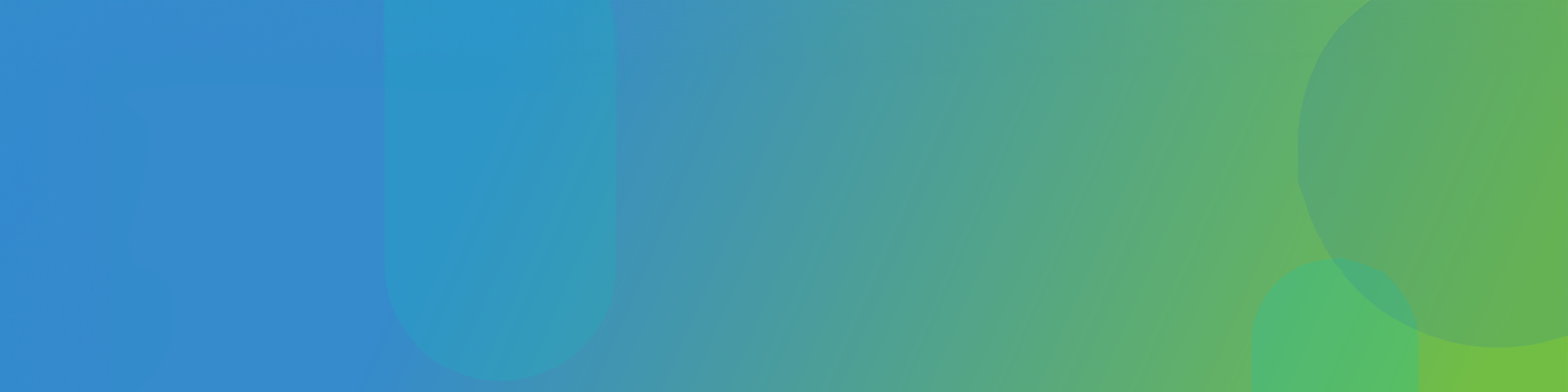
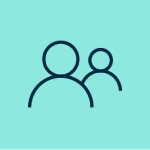
No Responses!